August 13, 2024
Our goal is to help you improve your clinical efficiency and productivity with ClinicianConnect. That's why we are constantly updating our platform with new features and enhancements that make your work easier and faster. Here are some of the latest improvements we have made:
- Unread Patient Message Notifications: Stay informed with new notifications for unread patient chat messages, ensuring you never miss an important communication.
- Patient Overview Widget: Access patient information, notes, and communications all in one convenient location. This enhanced overview provides key patient info at a glance, including the new "Bluetooth Active Days" indicator.
- Enhanced Notes Screen: Review the latest metric readings with ease on the new notes screen, which now includes a copy and paste feature, rich text formatting, and faster entry fields for streamlined documentation.
- Improved Patient List Navigation: Experience quicker access to your patient list, thanks to performance and user interface enhancements that make navigation smoother.
- Fitbit Trend Graph: Monitor patient steps trends with the new Fitbit Trend graph, providing valuable insights into patient health over time.
- Multiple Biometric Reminders: Following the successful launch of PatientConnect 3.3.0 for patient tablet and mobile applications, which has modernized a majority of legacy RPM systems in use, we are thrilled to announce the introduction of multiple biometric reminders for all ClinicianConnect environments that are yet to benefit from this feature.
- Remote Tablet Restart: With just a few simple clicks, you can now remotely reboot your PatientConnect tablets, swiftly resolving any minor technical issues that may arise during patient interactions.
- Deactivated Patient Reporting: A new checkbox in your reporting tab enables the selection of deactivated patients, allowing you to generate custom population health reports for that cohort.
- Bug Fixes: Enjoy increased stability and performance with numerous bug fixes implemented in this release.
Continue reading to learn more about the new features and improvements in ClinicianConnect.
Unread Patient Message Notifications
The Unread Message Notification system is designed to alert clinicians of any unread chat messages from patients, ensuring that critical information is promptly attended to. Every ClinicianConnect user has the ability to view, acknowledge, and respond to these messages. For added convenience, the patient list can now be sorted by this new notification field, allowing you to quickly identify and prioritize patients with pending communications. This latest enhancement works in perfect harmony with the existing direct notifications sent to the primary clinician, ensuring a seamless and efficient communication process.
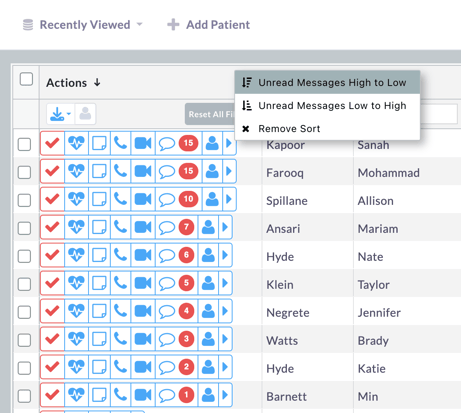
A familiar indicator now appears on the patient list with the number of unread messages.
Patient Overview Widget
This widget presents a unified view of critical patient data, including personal information, medical notes, and a history of communications across video, voice, and chat channels. A standout addition to this feature is the enhanced visibility of patient engagement metrics, such as the number of active days connected to Bluetooth devices, providing insights into patient compliance and device usage which is often an essential reporting metric for billing and reimbursement. This overall integration of patient data from across the platform aims to facilitate better clinical decision-making and improve patient outcomes by ensuring that all pertinent information is readily accessible in one convenient location.
.png?width=719&height=407&name=image%20(1).png)
Hover over the new Bluetooth Active Days indicator to view the date range.
Enhanced Notes Screen
Now available as a tab from the new Patient Overview Widget or existing Patient Profile interface, the new ClinicianConnect notes screen is designed to enhance the efficiency and effectiveness of clinical documentation. With its brand-new user interface (UI), it offers a modern and intuitive experience. The screen features color-coded patient biometrics, allowing clinicians to quickly reference vital information while writing notes. This visual aid not only improves readability but also helps in identifying patient trends and anomalies at a glance.
In addition to the visual improvements, the notes screen includes rich formatting options. This allows for a more organized presentation of clinical data, making it easier for clinicians to capture detailed patient narratives. The copy and paste functionality is a significant time-saver, enabling the transfer of information without the need for repetitive typing.
Lastly, the entry fields have been optimized for quicker and easier input, streamlining the process of documentation. This results in less time dedicated to entering notes and more time available for patient care.
.png?width=567&height=387&name=image%20(2).png)
The Notes tab can be found at the top of the Patient Overview or Patient Profile screens.
Conveniently view color-coded patient vitals for easy reference while notetaking.
Improved Patient List Navigation
ClinicianConnect 1.160 significantly enhances the user experience with the patient list functionality. With optimized load times, clinicians can now access patient information more swiftly, ensuring that critical data is available when needed without delay. The platform now supports larger data sets, allowing for seamless scrolling through extensive patient lists, which is essential for managing a higher volume of cases efficiently. Additionally, download notifications have been integrated to keep clinicians informed about the status of data exports, adding a layer of convenience and time management. Combined with pre-existing features such as our text-to-search, users are empowered to quickly locate patient details, streamlining workflows and reducing the time spent navigating through records.
.png?width=719&height=406&name=image%20(4).png)
Data updates seamlessly as you navigate, removing the necessity for manual refreshes.
Fitbit Trend Graph
The latest update to ClinicianConnect introduces a dynamic trend graph for monitoring patient steps, measured via Fitbit devices. This innovative feature offers you a visual and interactive tool to track the physical activity of your patients over time. By analyzing the step count trends, clinicians can gain valuable insights into patient mobility and recovery progress, especially post-surgery. Research has shown that step count data can be a predictor of hospital stay duration, with each step towards a daily goal correlating to improved patient outcomes.
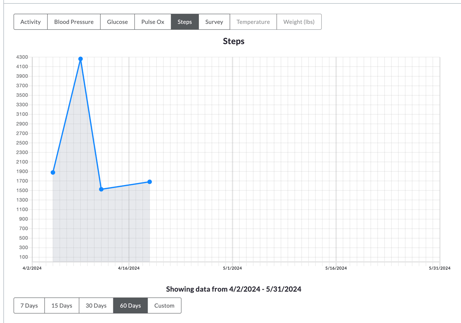
Track step trends across a timeframe of your preference to evaluate patient progress.
Multiple Biometric Reminders
Providing task clarity is important when your patients must understand and adhere to their unique virtual care plan. Your patients need to know what is due and when it's due, and the Multiple Biometric Reminders you set for them provide exactly that!
In just a few clicks, Multiple Biometric Reminders empowers you to...
- Set patient-specific daily, time-based notifications that prompt your patients to complete their assigned tasks exactly when you want them to.
- Inform your patients of what is due and when it's due through on-screen prompts and audio reminders sent to the patient within PatientConnect.
Since the Biometric Reminders you set are unique to each patient, you'll find this new feature conveniently located within the Full Patient Profile under the Care Plan tab.
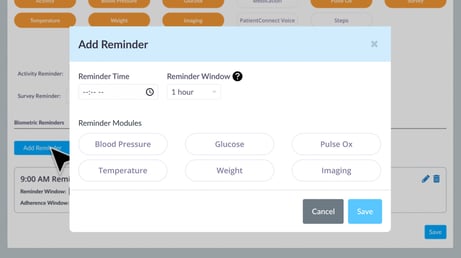
Now you can independently set time-based notifications for each biometric measurement.
Remote Tablet Restart
With just a few simple clicks, you can now remotely reboot your PatientConnect tablets, swiftly resolving any minor technical issues that may arise during patient interactions. This innovative feature is not indicative of frequent equipment malfunctions; rather, it’s a proactive tool to address the occasional and inevitable tech hiccups that can occur with any sophisticated healthcare technology. It’s akin to refreshing your browser – a simple step to keep everything running smoothly.
To restart your patient's tablet:
- Log in to your ClinicianConnect account.
- Go to the patient’s profile.
- Go to Tablet information.
- Click the Restart icon.
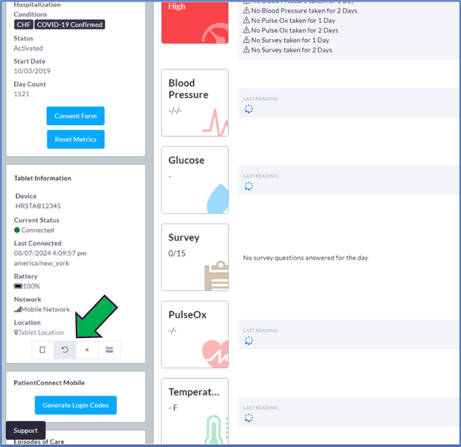
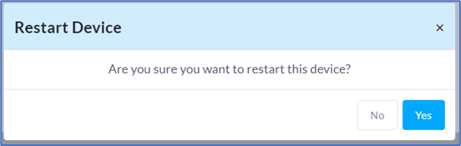

With just a few intuitive and guided clicks, you can remotely start the reset of a patient's tablet.
Deactivated Patient Reporting
Now, with the addition of a sleek new checkbox feature on your reporting dashboard, you have the power to include deactivated patients in your health reports. This innovative option opens up the door for comprehensive population health analysis, enabling you to incorporate data from all patients, active or inactive, into your insights.
-1.png?width=719&height=249&name=image%20(3)-1.png)
A new checkbox below the Patient's Name field allows you to select deactivated patients only.
Bug Fixes
We are committed to providing you with the best clinical virtual care platform on the market. That's why we constantly work on improving ClinicianConnect and fixing any issues that may affect your user experience.
In this latest software release, we have resolved some bugs that were impacting a subset of our users and causing them some inconvenience. We hope that this update will enhance your satisfaction and productivity with ClinicianConnect.












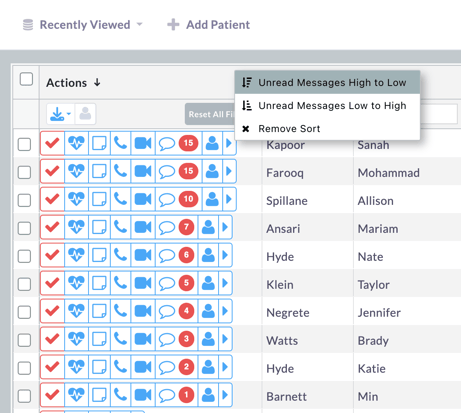
.png?width=719&height=407&name=image%20(1).png)
.png?width=567&height=387&name=image%20(2).png)
.png?width=567&height=532&name=image%20(3).png)
.png?width=719&height=406&name=image%20(4).png)
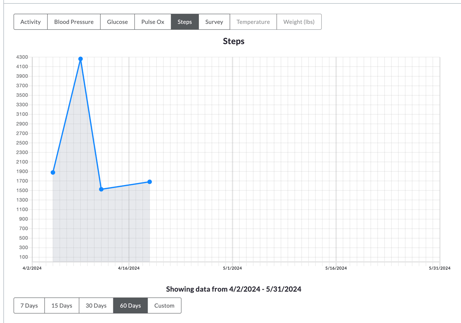
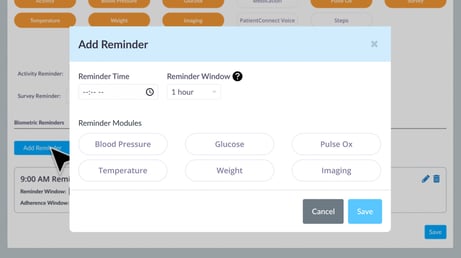
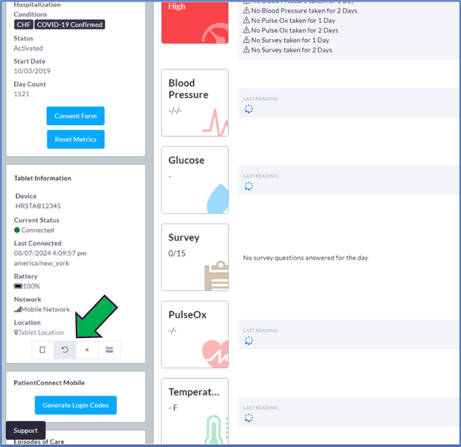
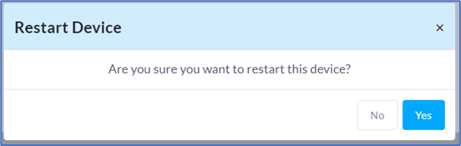

-1.png?width=719&height=249&name=image%20(3)-1.png)
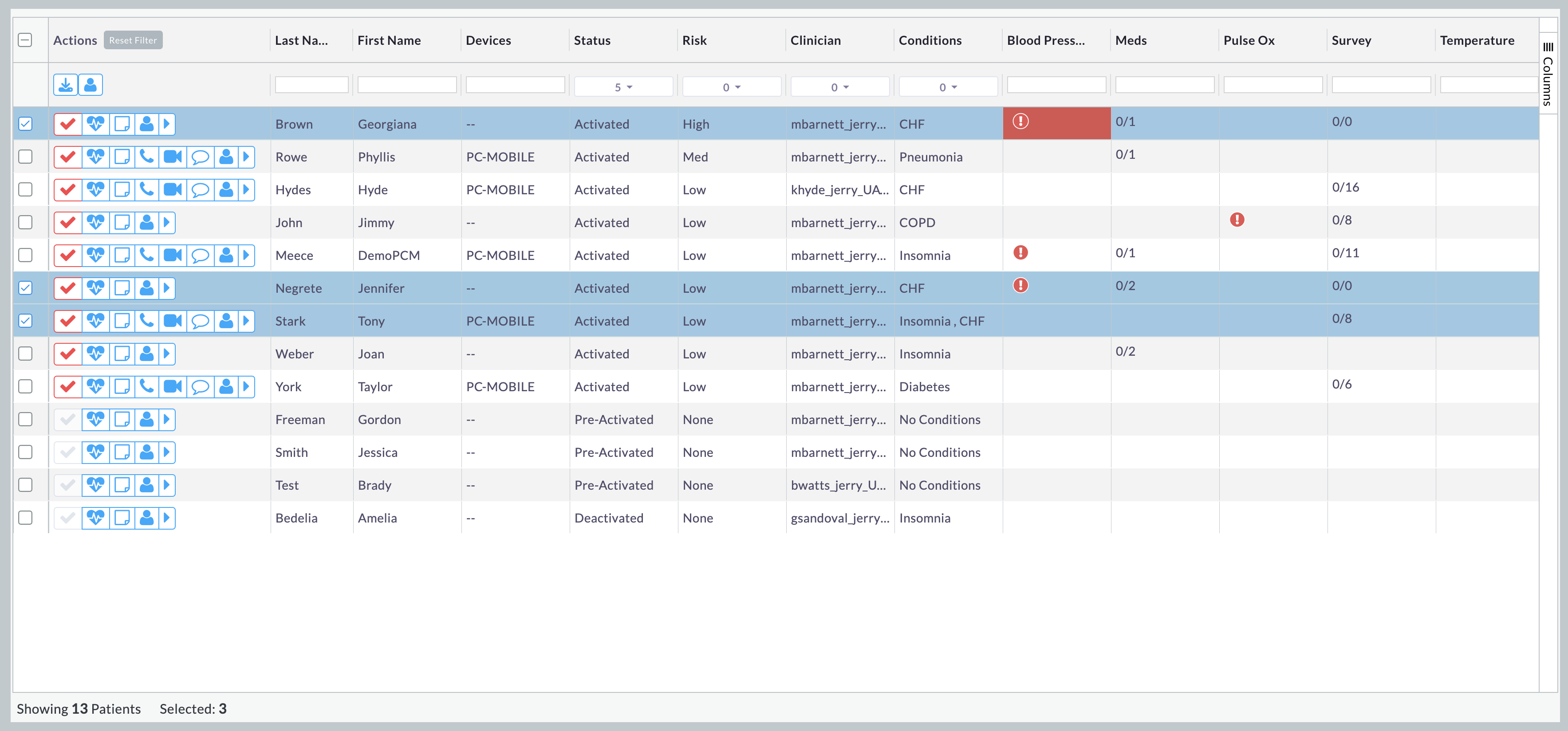
.gif?width=3560&height=1914&name=CC%201.150%20-%20Bulk%20Assign%20(1).gif)
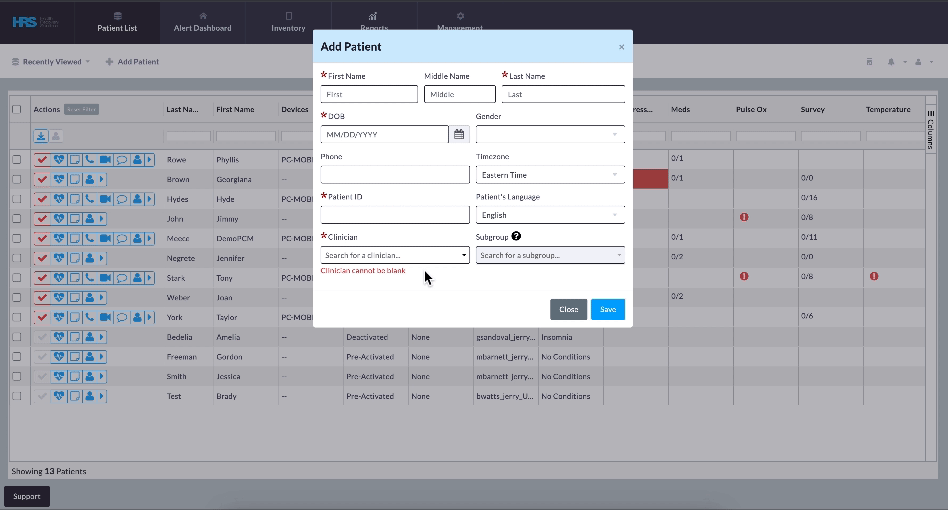
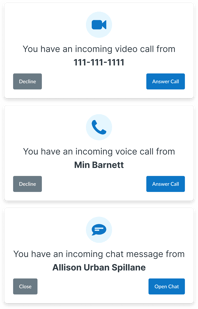
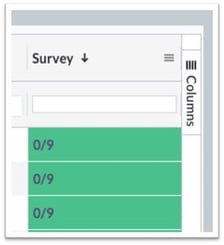
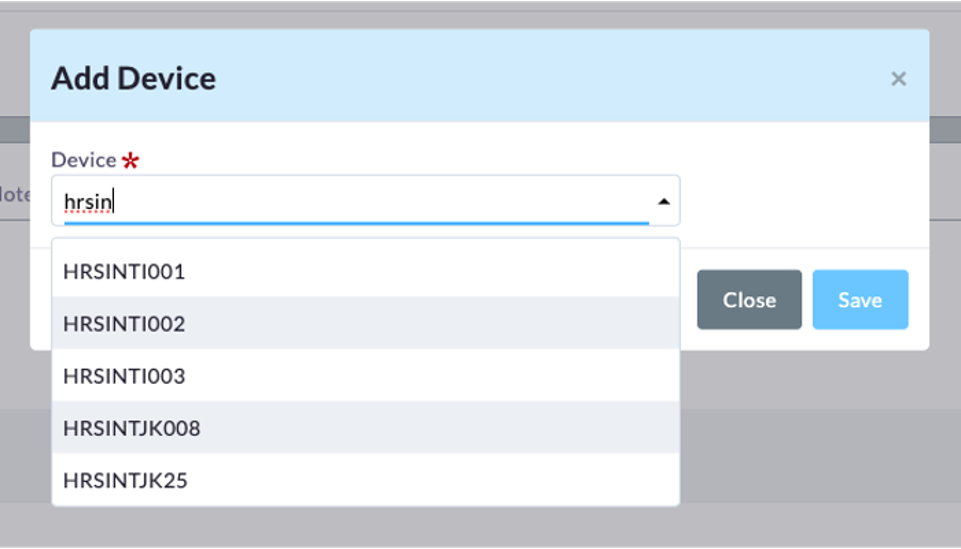
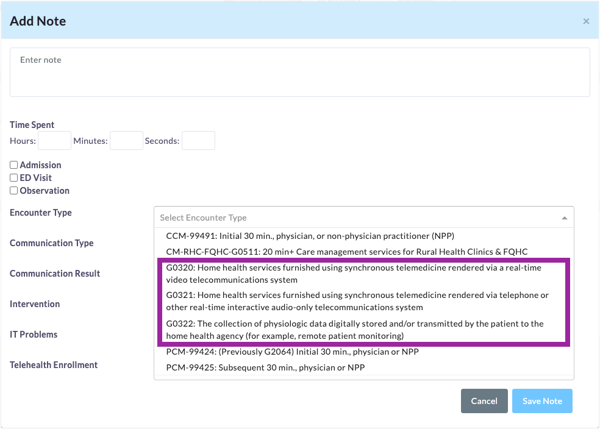
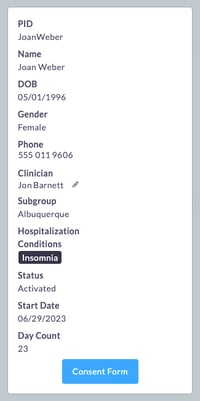
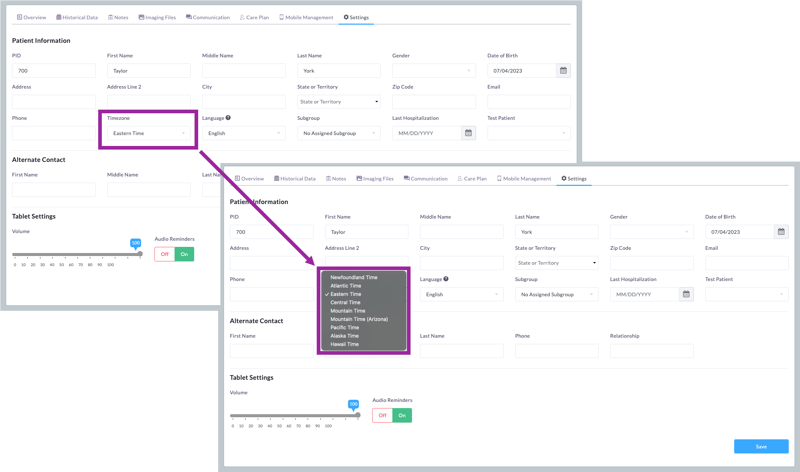

/New-CPT-Codes-Top-of-List.jpg?width=365&height=741&name=New-CPT-Codes-Top-of-List.jpg)
/New-CPT-Codes-Middle-of-List.jpg?width=366&height=741&name=New-CPT-Codes-Middle-of-List.jpg)
/CPT-Code-RPM-Split.jpg?width=560&height=743&name=CPT-Code-RPM-Split.jpg)
/1.1%20-%20Med%20Reminder%20Table-EMR%20Meds%20Table%20Closeup.jpg?width=615&height=1904&name=1.1%20-%20Med%20Reminder%20Table-EMR%20Meds%20Table%20Closeup.jpg)
/1.2%20-%20New%20Meds%20from%20EMR%20Window.jpg?width=615&height=1462&name=1.2%20-%20New%20Meds%20from%20EMR%20Window.jpg)
/1.3%20-%20EMR%20Meds%20Table%20with%20Tool%20Tips.png?width=615&height=1050&name=1.3%20-%20EMR%20Meds%20Table%20with%20Tool%20Tips.png)


























