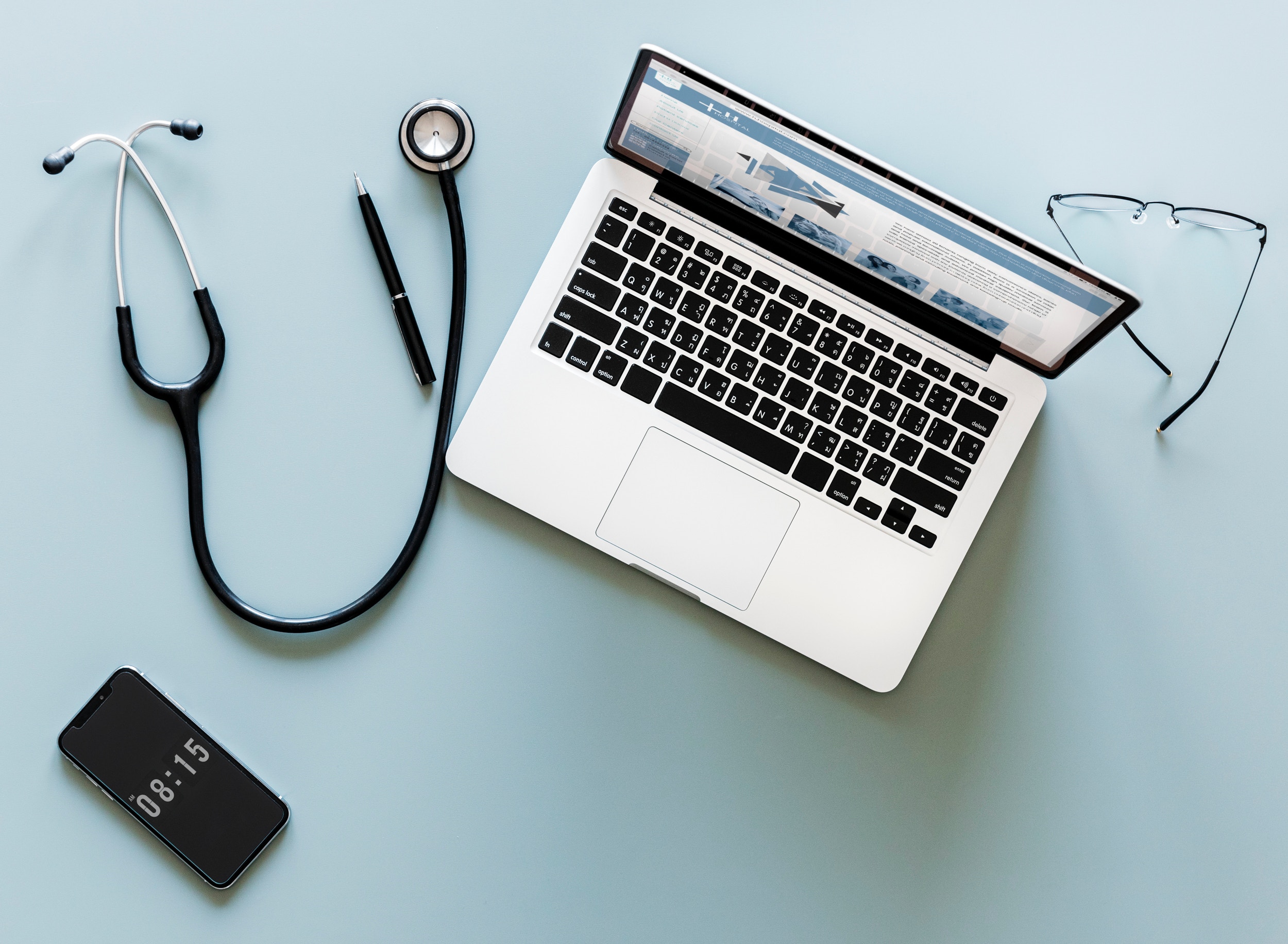
Contact HRS Support
HRS offers 24/7 technical support to our partners and their patients. You can contact support via phone, email, or by submitting a request on the accompanying form.
We recommend all patients contact HRS Support via phone at (551) 203-0011.
For clinicians wishing to contact HRS Support via email, please email Support@healthrecoverysolutions.com.
Submit a Request to HRS Support
HRS Support - Frequently Asked Questions
How do I download the HRS mobile applications?
If you are using an Apple device, like an iPhone or iPad, go to the App Store and search for the application using the application name, e.g. “ClinicianConnect Mobile.” You can also locate the applications by searching for “Health Recovery Solutions,” which will bring up all three of HRS’ mobile applications. Once you locate the app, select “Get” to begin downloading on your device.
When first opening the app, you will be asked to allow the app to send you notifications. For the PatientConnect app, the patient must select "Allow" in order to be notified of incoming calls. In addition, before answering their first call, the patient will be asked to allow access to their camera and their microphone. The patients must select "Allow" for both of these notifications in order to see and hear the clinician.
Below, you can view and download the HRS apps in the Apple App Store.
When first opening the app, you will be asked to allow the app to send you notifications. For the PatientConnect app, the patient must select "Allow" in order to be notified of incoming calls. In addition, before answering their first call, the patient will be asked to allow access to their camera and their microphone. The patients must select "Allow" for both of these notifications in order to see and hear the clinician.
Below, you can view and download the HRS apps in the Apple App Store.
Download ClinicianConnect Mobile
Download PatientConnect Mobile
Download CaregiverConnect Mobile
If you are using an Android device, like a Samsung phone or tablet, go to the Play Store and search for the application using the application name, e.g. “ClinicianConnect Mobile.” Once you locate the app, click “Install” to begin downloading on your device.
Download ClinicianConnect Mobile
Download PatientConnect Mobile
Download CaregiverConnect Mobile
Download PatientConnect Mobile
Download CaregiverConnect Mobile
If you are using an Android device, like a Samsung phone or tablet, go to the Play Store and search for the application using the application name, e.g. “ClinicianConnect Mobile.” Once you locate the app, click “Install” to begin downloading on your device.
Download ClinicianConnect Mobile
Download PatientConnect Mobile
Download CaregiverConnect Mobile
How do I activate a patient’s PatientConnect Mobile login?
For a patient to use the PatientConnect Mobile app, make sure they have downloaded the app on their device. When the patient opens the app, they will be prompted to enter a One-Time Login Code. You will find the option to generate a One-Time Login code on the patient’s full profile in ClinicianConnect. Scroll down to find “PatientConnect Mobile” on the left side column of the page below “Tablet Information.” Select “Generate Login Code” and provide the code to the patient to enter it into the app.
Please note that the code lasts for 10 minutes. If 10 minutes have passed since generating, please generate another login code for the patient.
Please note that the code lasts for 10 minutes. If 10 minutes have passed since generating, please generate another login code for the patient.
How do I reset my ClinicianConnect username or password?
If you are able to sign in to your account on ClinicianConnect, click on the Person icon in the top right corner of the page. You should see a dropdown box, where you can select “Settings.” Under “Login Settings,” enter your current password and the new password, then select “Change Password.”
If you are unable to sign in to your account and have forgotten your password, select the option “Forgot Password?” on the ClinicianConnect login page. Enter your username and the email address connected to your account. You should receive an email with the new password for your account.
If you are having any difficulties changing your password, reach out to Support at Support@healthrecoverysolutions.com.
If you are unable to sign in to your account and have forgotten your password, select the option “Forgot Password?” on the ClinicianConnect login page. Enter your username and the email address connected to your account. You should receive an email with the new password for your account.
If you are having any difficulties changing your password, reach out to Support at Support@healthrecoverysolutions.com.
How do I create new usernames?
If you are an Approved User for your agency or organization, reach out to HRS Support (via the form above) with an email that includes the new user’s first and last name, access level, email address, and phone number (optional). If they need to be in a subgroup, also provide the subgroup name.
If you are not an Approved User, reach out to one at your agency or organization to request access to ClinicianConnect.
If your agency or organization utilizes Single-Sign On (SSO), reach out to your Approved User to gain user access.
If you are not an Approved User, reach out to one at your agency or organization to request access to ClinicianConnect.
If your agency or organization utilizes Single-Sign On (SSO), reach out to your Approved User to gain user access.